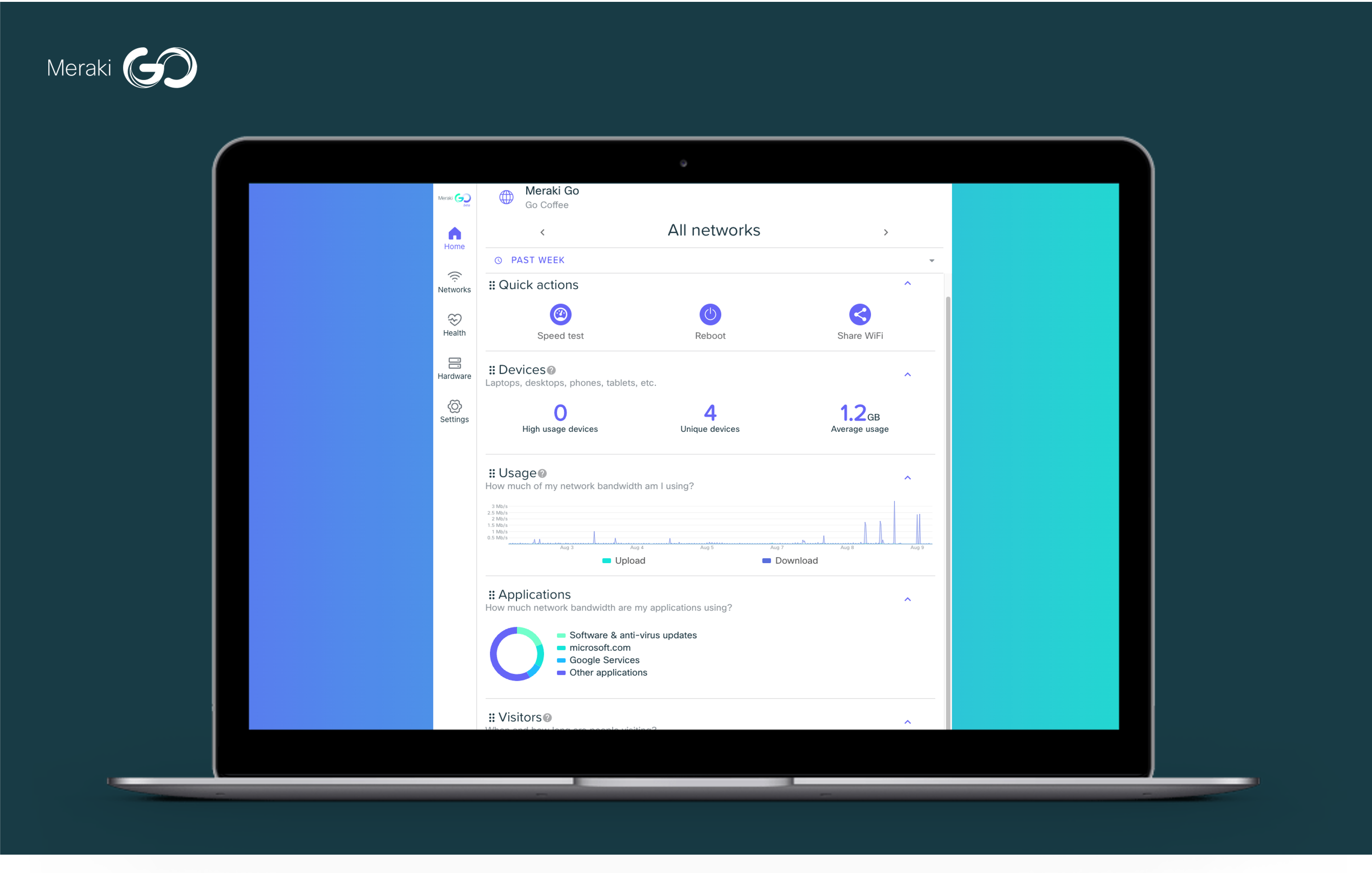You asked and we listened – you can now create your own custom L3 firewall rules in the Meraki Go app!
You now have the ability to add and remove firewall rules for both the Meraki Go Router Firewall (GX20) and Router Firewall Plus (GX50). Custom firewall rules provide additional control over securing a network.
Configuring L3 firewall rules
Firewall rules are configured by selecting the device under the Hardware tab, which you’ll find at the bottom of the home screen in the Meraki Go app.
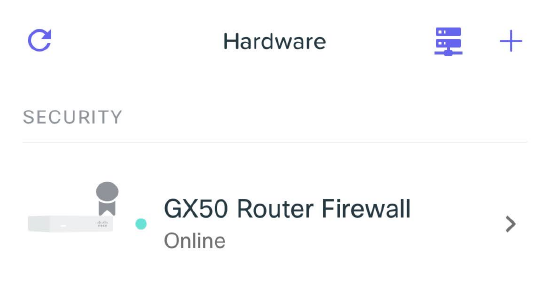
Once you select the device, click on Settings in the upper right.
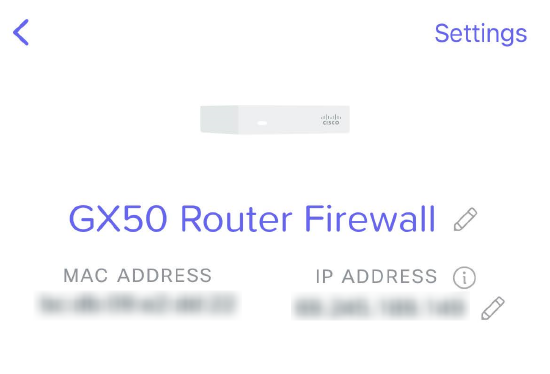
Then tap on L3 firewall rules underneath Settings.
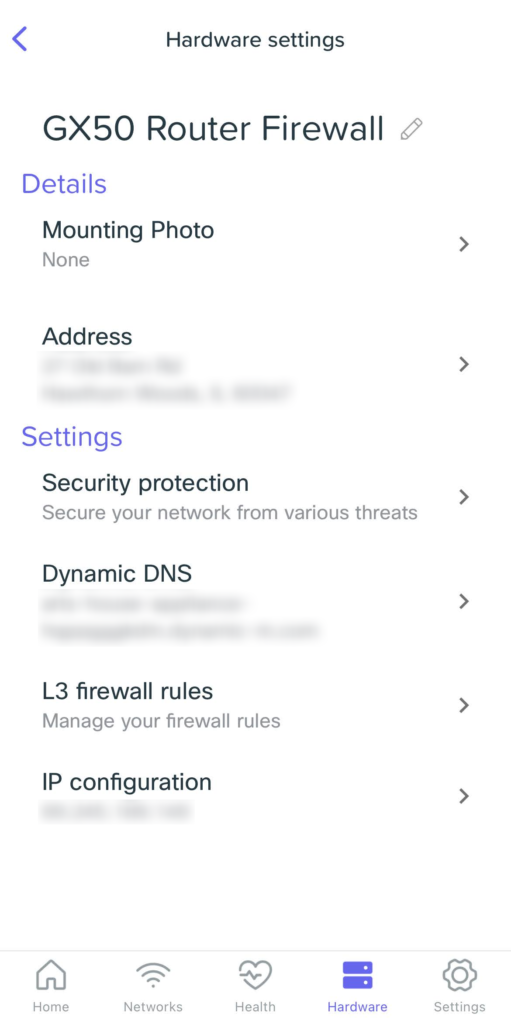
The next page will show all of the currently configured L3 rules.
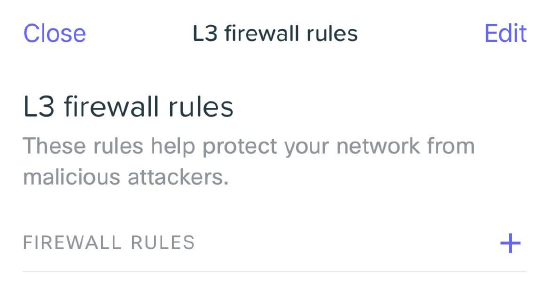
Adding L3 firewall rules
After navigating to the L3 firewall rules page, tap the + sign next to the FIREWALL RULES header. This will open a page where the firewall rules can be customized.
First choose a unique name for the firewall. Then determine the Policy, Protocol, Source, and Destination. Finally, tap Save in the top right corner in order to set the firewall rule.
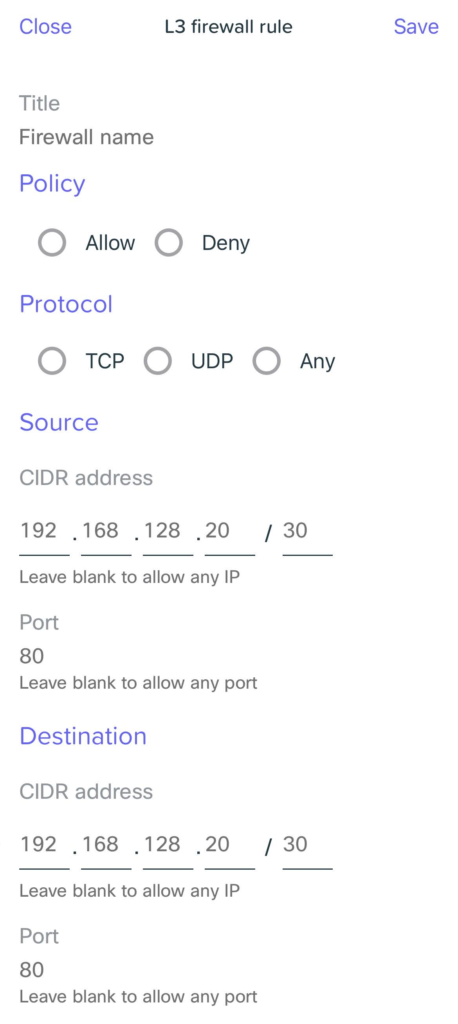
Removing L3 firewall rules
Firewall rules can also be removed from the same place where they are added. After navigating to the L3 firewall rules page once again, select Edit in the top right.
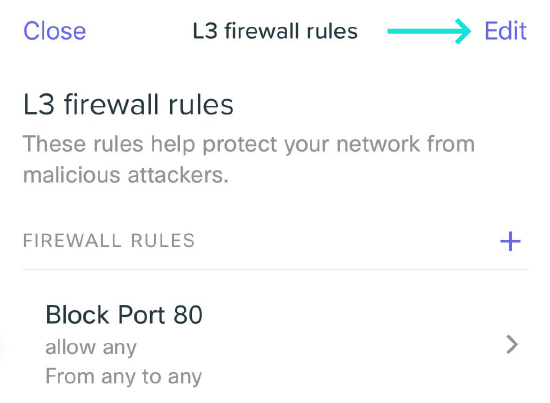
Tap the red delete button to the left of the firewall rule you wish to remove.
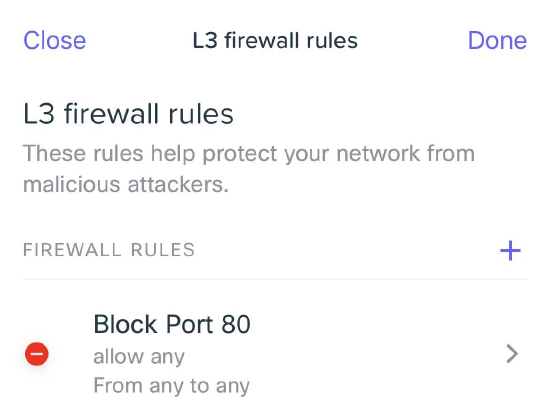
You’re now ready to go! Visit Meraki Go’s L3 firewall rules documentation page for any updates.