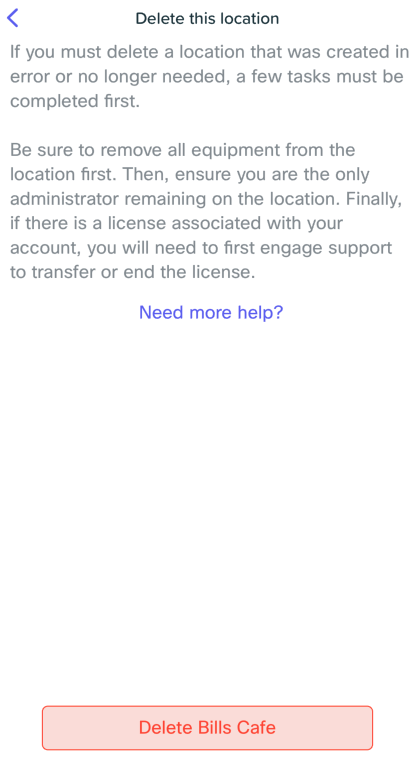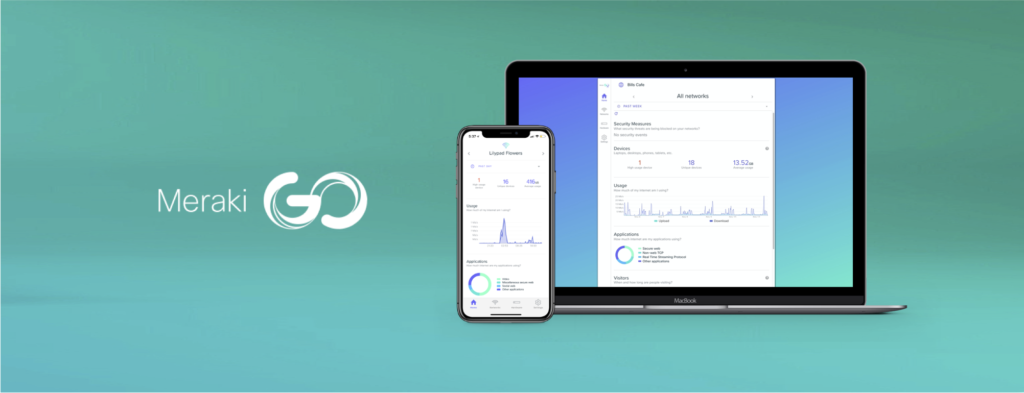As your business grows, Meraki Go can grow with you. Meraki Go gives you the ability to manage multiple sites with a single account and email address. We show you how to consolidate your business’ hardware from multiple physical locations under a single Meraki Go account.
In this article, we will use the following terminology:
- Company: The name of the business (or group) the Meraki Go hardware belongs to
- Site: A particular location of the company that has Meraki Go hardware
Any Meraki Go company can manage up to 5 sites. Administrators of a company can then manage all the sites within that company. And once 5 sites exist within a company, no further sites can be created for that company.
Why use multi-site?
Managing multiple sites enables site-to-site VPN for any participating GX50s at each location. Multi-site can also reduce your overhead when you have to manage multiple Meraki Go deployments.
Why use multi-company?
Managed Service Providers (MSPs), partners, and any other group that installs Meraki Go can also manage multiple companies.
There are two ways to manage multiple companies:
- Have an existing administrator of a Meraki Go company add you as an administrator, too – this will allow for a company selection to occur prior to login to manage a particular company
- Use the “Create Company” tool from the settings menu – please note that the “Create Company” tool is only available through the Meraki Go web portal
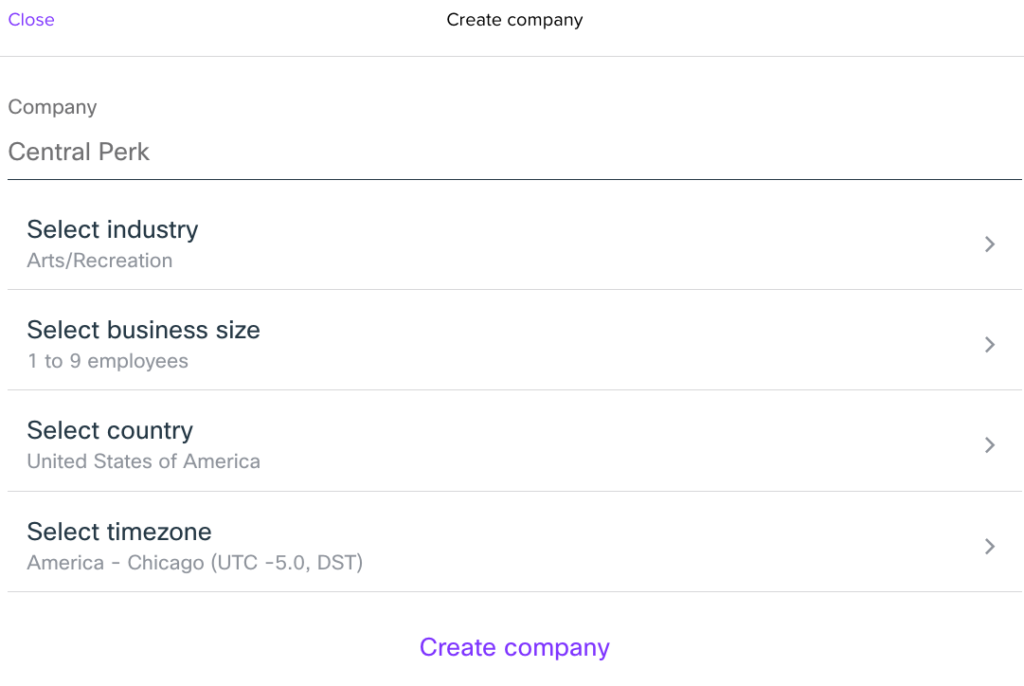
How to set up multi-site
Whenever you register a new account, a company is created as a result. By default, the first site is named after the company. For example, if a new account is registered with the company name “Bill’s Café”, the first site is also called “Bill’s Café”. New sites can be quickly created from the Settings tab and removed if and when they are no longer in use.
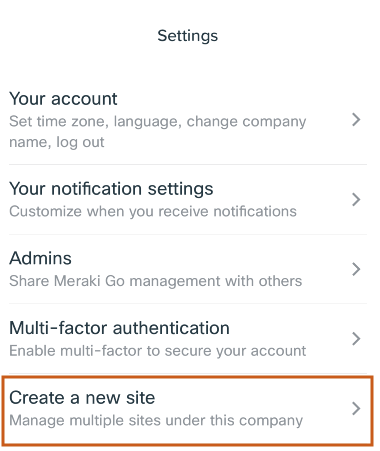
To create a new site:
- Open the app and navigate to the Settings tab
- Scroll to the Account section
- Select Create a new site
- After choosing a name for “My new site,” click Create new site
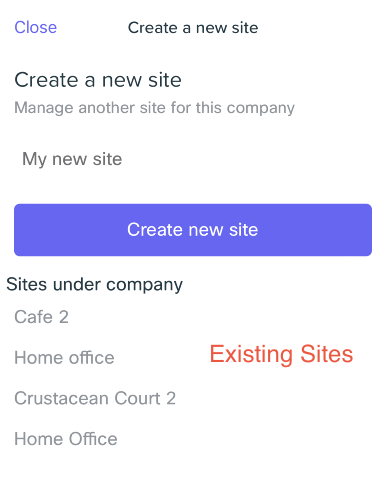
How to delete a site
If for any reason you need to delete a site:
- Open the app and navigate to the Settings tab
- Scroll to the Account section
- Select Delete this location
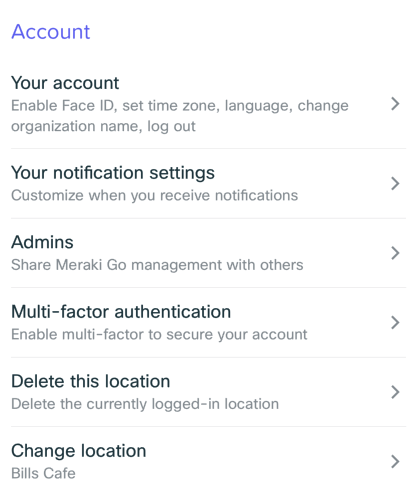
To successfully delete an account, the following requirements must be met:
- No hardware can be associated with the Meraki Go account, so be sure to remove all hardware
- No extra administrators can be associated with this Meraki Go account, so be sure to delete all additional administrators
- If any license is present on the account, it must be moved or invalidated – please contact support for assistance handling a license if the location must be deleted